In Windows 8, you can right click on Wi-Fi Router and you can show or hide Estimated Data Usage for any particular Wi-Fi router, check this post for more info. In Windows 8.1 Preview when you Right Click on any Wi-Fi adapter nothing happens, you can not show/hide estimate data usage, can not set metered connection, cannot forget any network, nor you can view connection properties. This small tutorial will guide you from where you can show/hide Estimate Data Usage.
Step 1. Go to PC Settings. Open Right Charm bar, and press Settings, (or press CTRL + I)
Step 2. Go to Network here, then by default Connections Tab will be opened
Step 4. From this screen you can turn On showing estimate data usage in the Network list
Step 5. Now you can see your total Up/Down data count on Network List.



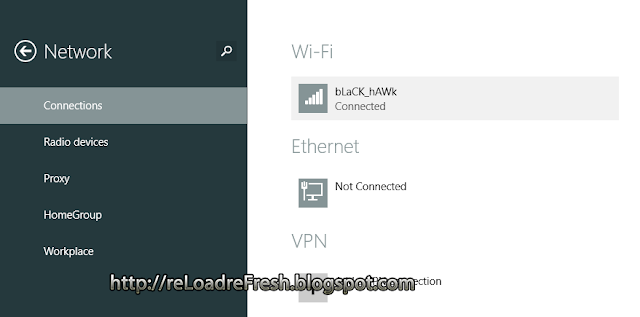

1 comment:
thank u for your help
Post a Comment